Comprehensive step-by-step guide to setting up both Meta and Google Ads accounts.

Authors: Scott Smith & Michelle Lagos
As a leading marketing and advertising team, Get Lagos Now understands the importance of digital advertising in today’s fast-paced online landscape. Meta (formerly Facebook) and Google Ads are two of the most popular and effective platforms to reach your target audience, generate leads, and drive sales for your business.
To help you navigate these platforms and kick-start your digital advertising journey, we’ve
crafted a comprehensive step-by-step guide to setting up both Meta and Google Ads accounts.
In this blog post, we’ll walk you through the entire process of creating and configuring Meta and Google
Ads accounts, providing you with essential tips and insights along the way. By the end of this guide,
you’ll be well-equipped with the knowledge and confidence to launch your digital advertising campaigns
across these two powerful platforms.
So, let’s dive in and set the stage for your digital advertising success!
Setting Up Your Meta Ads Account
Advertising on Meta (formerly known as Facebook) is an effective way to reach your target audience,
drive traffic, and generate leads for your business. To get started with Meta advertising, you need to
create a Meta Ads account and set up Meta Business Manager. In this blog post, we’ll walk you through
the steps to create a Meta Ads account and navigate the Meta Business Manager, ensuring a smooth
and successful start to your digital advertising journey.
Step 1: Sign up for Meta Business Manager
1. Visit https://business.meta.com/ and click “Create Account.”
2. Log in with your Meta credentials. If you don’t have a Meta account, you’ll need to create one first.
3. Enter your business name, your name, and your business email address. Click “Next.”
4. Provide your business details, such as the address, phone number, and website. Click “Submit.”
Step 2: Set up your Meta Business Manager
1. Once your Meta Business Manager account is created, click “Business Settings” in the top-right corner.
2. Under the “Users” section, click “People” to add team members or admins to your account. Click
“Add” and enter their email addresses.
3. Under the “Pages” section, click “Add” to connect your existing Meta Page or create a new one.
If you don’t have a Meta Page, you’ll need to create one to run ads.
4. Under the “Ad Accounts” section, click “Add” to create a new ad account or connect an existing one.
Step 3: Create a new Meta Ads account
1. In the “Business Settings” under the “Ad Accounts” section, click “Create a New Ad Account.”
2. Enter your ad account name, choose your time zone and currency, and click “Next.”
3. Select how you want to use the ad account (for your own business or on behalf of another business) and click “Create.”
Step 4: Connect your payment method
1. In the “Business Settings,” click “Payments” under the “Billing” section.
2. Click “Add Payment Method” and choose from the available options (credit card, PayPal, etc.).
3. Enter the required details and click “Continue” to save your payment method.
Step 5: Assign assets and roles
1. In the “Business Settings,” go to the “Ad Accounts” section and click on your newly created ad account.
2. Under the “People” tab, click “Add People” to grant access to team members or admins. Choose
their role (Ad Account Admin, Ad Account Advertiser, or Ad Account Analyst) and click “Assign.”
Have your website developer install the Meta Pixel code into the website.
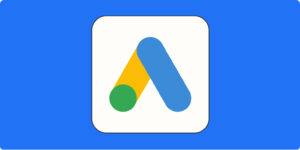
Setting Up Your Google Ads Account
Google Ads is a powerful platform that enables businesses to reach their target audience through
search, display, and video ads. Setting up a Google Ads account is the first step towards tapping into the
potential of this advertising platform. In this blog post, we’ll guide you through the process of creating a
Google Ads account, ensuring a seamless start to your digital advertising journey with Google.
Step 1: Sign up for a Google Ads account
1. Visit https://ads.google.com/ and click “Get Started” or “Start now.”
2. Sign in with your Google account. If you don’t have a Google account, you’ll need to create one first.
3. Enter your email address and website URL, then click “Continue.”
Step 2: Configure your account settings
1. Choose your billing country, time zone, and currency. Keep in mind that these settings cannot be changed once your account is set up, so choose them carefully.
2. Click “Submit” to continue.
Step 3: Set up billing and payment information
1. In your Google Ads account, click the wrench icon in the top-right corner and select “Billing & Payments” from the drop-down menu.
2. Click “Add Payment Method” and choose from the available options (credit card, debit card, or bank account).
3. Enter the required details and click “Save” to store your payment method.
4. Have your advertising specialist/team setup your first ad or series of ads.
We are here to help
We hope that our step-by-step guide has empowered you to confidently create your Meta and Google Ads accounts and begin your digital advertising journey. As you venture into the world of digital ads, it’s essential to continually monitor and optimize your campaigns to maximize your return on investment (ROI) – the revenue generated from advertising compared to the total amount spent on the campaign and achieve your business goals. With the right strategy and ongoing adjustments, you’ll be well on your way to unlocking the full potential of digital advertising.
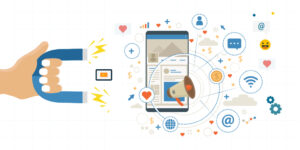
At Get Lagos Now, we understand that navigating the complexities of digital advertising can be
challenging. That’s why we’re here to help. Partner with us and benefit from our expert knowledge and
experience in managing and optimizing digital ad campaigns on Meta and Google Ads. Let us handle the
intricacies of your advertising strategy and success while you focus on growing your business.
Contact us today for a free consultation and discover how Get Lagos Now can drive your digital advertising success.

